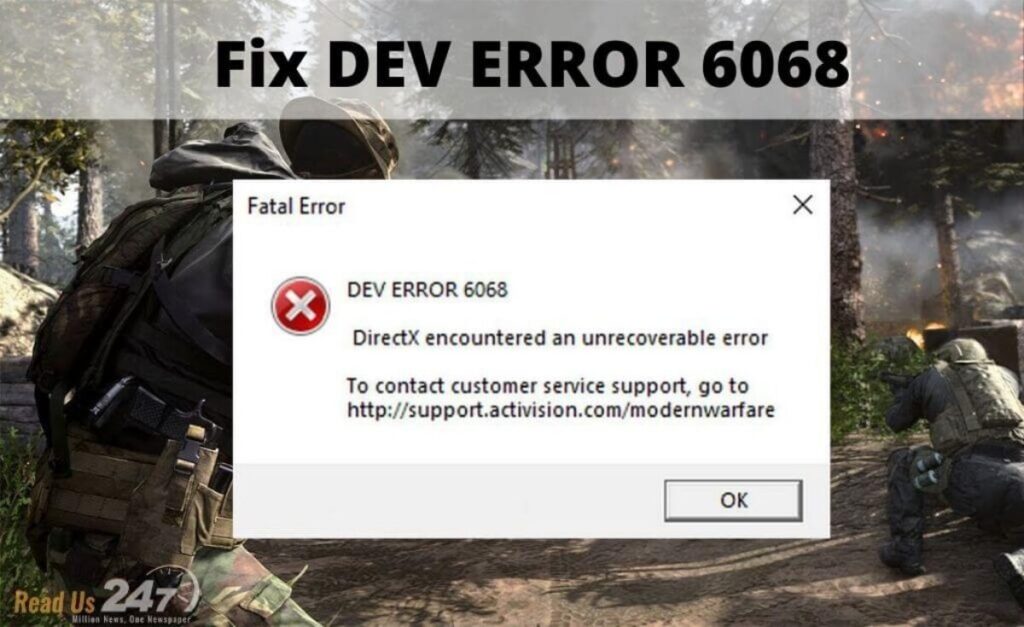How to Fix Modern Warfare Dev Error 6068? If you’re a game player, know that this is one of the most helpful articles that you should read now. Earlier, we have told how our website is flooded with all the useful things and information that you could now use to make your life so much easier. From entertainment to helpful tips we have everything that you may need.
While playing games, there are so many technical issues that you can come across. In easier words, these issues are called errors. Encounter with these errors could be really frustrating. Therefore, we are here to help you about one very important error that you experience while playing the all time famous call of duty warzone.
The error that you usually come across is called the Dev error 6068. This error usually happens when your computer runs an outdated gaming drivers, or when Windows is not corrupted. There are many other errors that you can come across but this is the most common one and is the most annoying one while you’re in the middle of the game playing.
No need to worry and get frustrated if you’re seeing this error on your computer screens. We are here to help you with this error. If you want to know how, keep on reading to find out.
READ ALSO: 10 Funny ways to answer the phone
How can you solve this error?
Install updates.
As mentioned above, keeping your software and games updated may help fix things. The following are things that you should check for updates:
-games
-Windows OS
-drivers
Modify VideoMemoryScale option.
A Warzone player told us that he was able to fix Dev Error 6068 by changing the value of VideoMemoryScale option. Here’s how to do that:
-Open up your File Explorer.
-Go to Documents\Call of Duty Modern Warfare\players
–Openadv_options.ini file usingNotepad.
–Find the linethatsaysVideoMemoryScale andchangethevalueto0.5.
Force the game to re–update.
This solution was shared by one user in the official Activision forum. This potential solution deletes individual files within the main Call of Duty Modern Warfare installation folder. Here’s how it’s done:
-Close Call of Duty Warzone game if you have it running.
-Browse to your main Call of Duty Modern Warfare installation folder. The default is usually located in C:\Program Files (x86) but it can be different if you have a different installation path.
-Once you’ve found the Call of Duty Modern Warfare folder, open it.
–Delete all files within the folder except Blizzard browser, Data, and Main.
-Restart the game by launching it from a Battle.net client.
-Once you get the error saying that the game is corrupt, proceed with the update option.
ALSO READ: How to Get Endless Organic Instagram Likes
Delete the Data folder.
The other modified way to force the game to update itself is by deleting only the Data folder and leaving the rest of the folders and files intact. Here’s how:
-Close Call of Duty Warzone game if you have it running.
-Browse to your main Call of Duty Modern Warfare installation folder. The default is usually located in C:\Program Files (x86) but it can be different if you have a different installation path.
-Once you’ve found the Call of Duty Modern Warfare folder, open it.
-Delete the Data folder.
-Restart the game by launching it from Battle.net client.
-Once you get the error saying that the game is corrupt, proceed with the update option
Run game at 30FPS.
Lowering the Frames Per Second (FPS) of a fast action game like Warzone is hardly a solution but if you are desperate for a fix for Dev Error 6068, this is worth trying. It’s possible that your machine may be unable to handle the current FPS settings.
Try lowering the FPS of the game by doing the following steps:
-Open NVidia Control Panel.
-Select Manage 3D Settings.
-Go to Program Settings.
-Select the game from the list and set vertical sync to Adaptive Half Refresh Rate.
-Make sure to confirm the changes and restart the game.
-You can also disable the NVidia overlay or GeForce experience if possible