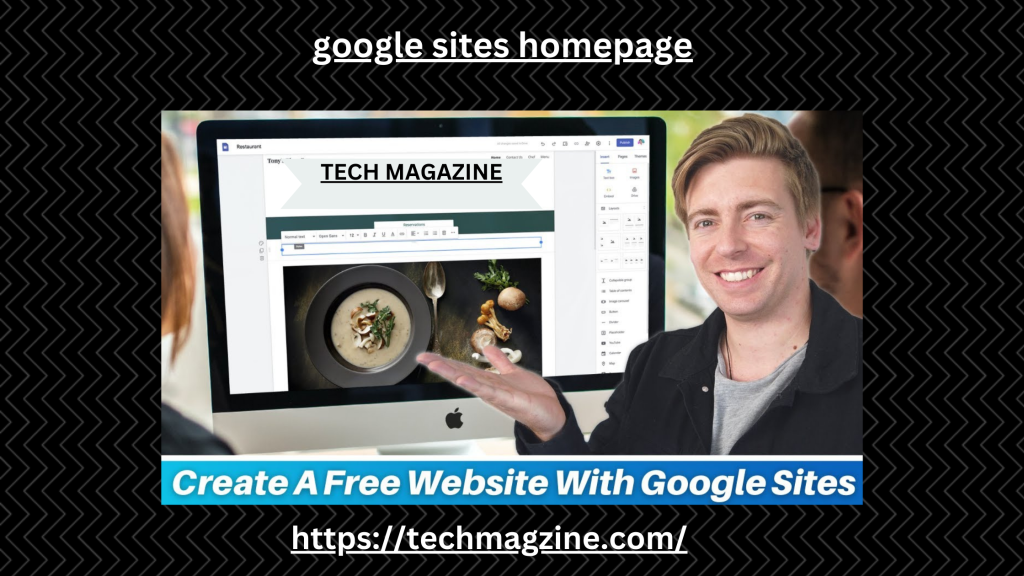In today’s digital era, having a website is essential for businesses, organizations, and individuals alike. Whether you want to promote your brand, showcase your portfolio, or provide information about your services, a website acts as your online storefront. Among the many website-building platforms available, Google Sites stands out due to its ease of use, accessibility, and seamless integration with other Google services. If you’re looking to create a professional and functional website, the Google Sites homepage is an excellent place to start.
In this guide, we will explore everything you need to know about the Google Sites homepage, how to set it up, and how you can leverage its features to create an impressive and functional website. By the end of this article, you will understand how to fully utilize the Google Sites homepage for your personal or business needs.
What is Google Sites?
Google Sites is a free website creation tool provided by Google. It allows users to create, design, and publish websites without the need for advanced technical skills like coding or web development. With a user-friendly drag-and-drop interface, you can easily add content such as text, images, videos, forms, and other media. The platform is perfect for users who want to create professional-looking websites quickly and effortlessly.
One of the key benefits of using Google Sites is its seamless integration with other Google services like Google Drive, Google Docs, Sheets, and more. This makes it easy to embed documents, presentations, and spreadsheets directly onto your website.
Now, let’s take a deeper look at how you can design and customize your Google Sites homepage to fit your specific needs.
How to Create Your Google Sites Homepage
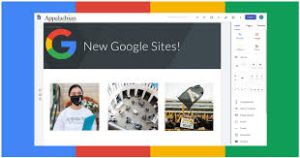
Creating your website on Google Sites begins with setting up the homepage. The Google Sites homepage is the first thing visitors will see when they land on your website, making it crucial to design it in a way that captures attention and delivers important information.
Follow these steps to create your Google Sites homepage:
1. Sign in to Google Sites
To get started, sign in to your Google account and go to Google Sites. If you’ve never used Google Sites before, you’ll be presented with an option to create a new site. Click on “+ Blank” to create a new website.
2. Choose a Template
Google Sites offers a variety of templates you can use as the foundation of your website. If you prefer to create your own layout, you can start with a blank template. Templates are an excellent option for beginners as they provide pre-designed layouts that you can customize. Choose a template that matches the purpose of your website to give your Google Sites homepage a professional and cohesive look.
3. Customize the Layout of Your Homepage
Once you’ve chosen your template or blank site, it’s time to customize the layout of your Google Sites homepage. Google Sites offers various sections such as headers, footers, and body content areas that you can modify to fit your needs. You can drag and drop elements like images, text, and videos into different sections of your homepage.
You also have the option to change the theme, fonts, and colors to match your brand or personal style. Pay special attention to the header as this is the first section visitors will see. Include a welcoming message or an overview of your website’s purpose.
4. Add Essential Content to Your Homepage
The content on your Google Sites homepage should be both informative and engaging. Here are some key elements to include:
- Website Title and Logo: Make sure your homepage prominently displays your website’s title or your business name. If you have a logo, add it to the header for branding purposes.
- Navigation Menu: Your homepage should include easy-to-navigate links to other pages on your site, such as an About page, Services, Blog, or Contact page.
- Call to Action (CTA): Add a clear CTA button on your Google Sites homepage. This could be a link to your portfolio, a “Sign Up” button, or a contact form. A strong CTA will guide visitors to take action on your site.
- Introduction/Welcome Message: Provide a short introduction to your website or a welcome message to visitors. This gives them an idea of what your site is about.
- Images and Media: Adding high-quality images or videos can make your homepage visually appealing and engaging. Use Google Sites’ media integration features to embed YouTube videos or images from your Google Photos.
5. Optimize Your Homepage for SEO
Search Engine Optimization (SEO) is crucial for driving traffic to your website. While Google Sites isn’t as advanced in SEO capabilities as other platforms like WordPress, there are still ways to optimize your Google Sites homepage for better search visibility. Here are some SEO best practices to follow:
- Use the keyword “Google Sites homepage” strategically throughout your page. Include it in the title, meta description, headings, and within your content.
- Add alt text to images to improve accessibility and enhance SEO. This helps search engines understand what your images are about.
- Use headings (H1, H2, H3) to structure your content and make it easier for both users and search engines to read.
- Link to other pages on your site. Internal linking helps search engines understand the structure of your website.
- Make sure your website is mobile-friendly. Most visitors will access your website through mobile devices, so ensure your site looks good on smartphones and tablets.
6. Preview and Publish Your Website
Once you’ve finished designing your Google Sites homepage, preview your site to see how it will look on different devices. Google Sites provides a responsive design, meaning it automatically adjusts to fit various screen sizes.
When you’re satisfied with the design and content, hit the “Publish” button in the upper right-hand corner. You can choose a custom URL or use the default Google Sites domain.
Key Features of Google Sites Homepage
The Google Sites homepage offers several key features that make it easy to create a professional-looking website. Some of the most notable features include:
- Drag-and-Drop Editor: The drag-and-drop editor allows you to build your homepage without needing coding skills. Simply add elements such as text, images, and videos, and move them around as needed.
- Responsive Design: Google Sites automatically optimizes your homepage for desktop, tablet, and mobile devices, ensuring a seamless experience for all visitors.
- Collaboration Tools: Multiple users can collaborate on the same site in real-time, just like Google Docs. This feature is particularly useful for teams working together on website content.
- Integration with Google Workspace: You can easily embed Google Docs, Sheets, Slides, Forms, and other Google Workspace files directly onto your Google Sites homepage.
- Secure and Free Hosting: Google Sites provides secure and reliable hosting, meaning you don’t have to worry about managing servers or paying for hosting services.
Best Practices for Designing Your Google Sites Homepage
To ensure your Google Sites homepage stands out, keep these best practices in mind:
- Keep it Simple: Avoid cluttering your homepage with too much information. Focus on a clean, simple design that guides visitors to key areas of your website.
- Use High-Quality Visuals: Use professional and high-resolution images to create a visually appealing homepage. Images should be relevant to your content and add value to the visitor experience.
- Optimize for Speed: Make sure your images and videos are optimized for web use. Slow-loading pages can drive visitors away.
- Test on Multiple Devices: Always test how your homepage looks and functions on different devices, including smartphones, tablets, and desktops.
Conclusion
The Google Sites homepage is an excellent starting point for building a professional, functional, and visually appealing website. With its user-friendly interface, integration with Google Workspace, and free hosting, Google Sites is perfect for individuals, businesses, and organizations of all sizes. By following the steps outlined in this guide, you can create a stunning Google Sites homepage that not only looks great but also performs well in search engine rankings.